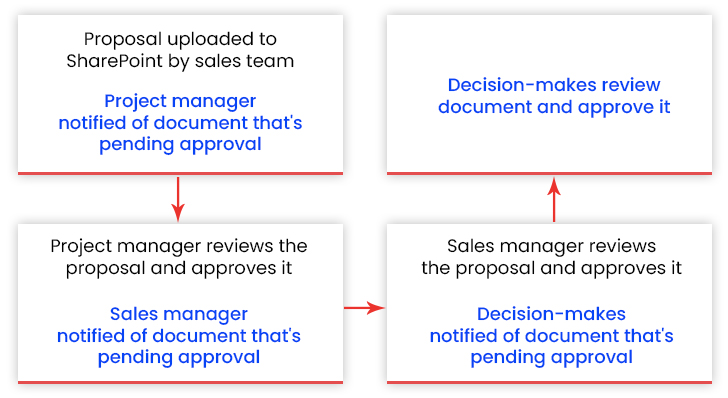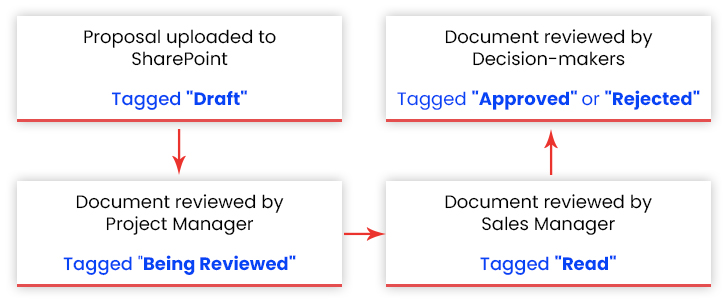Embracing automation is no longer a choice but a necessity for enterprises. A recent study conducted by SS&C Blue Prism has found that 69% of business leaders are planning to adopt intelligent automation to streamline workflows, improve operational efficiency, drive workforce productivity, reduce costs, simplify regulatory compliance, and eliminate human errors. Simply put, workflow automation has emerged as a transformative solution for CTOs, CIOs, and decision-makers to better align IT with their business processes and accomplish these objectives whilst driving significant competitive advantages.
SharePoint, a widely adopted content management and workforce collaboration platform, offers a comprehensive solution for implementing workflow automation. This cloud-based platform not only transforms business processes from the inside out but also sets the stage for sustainable growth in the rapidly evolving digital landscape. No wonder, 200,000+ organizations and 190 million people have adopted SharePoint for content management, intranets, and team sites including 85% of Fortune 500 companies. Now, let’s dive deep into SharePoint’s workflow automation capabilities that empower businesses to offload time-intensive tasks that their workforce performs regularly to save time and effort, increase efficiency, and bring consistency.
Transform Intranet Experiences with SharePoint Application Development
Enhancing Efficiency with Commonly Used SharePoint Workflows
SharePoint comes with a slew of pre-programmed applications or workflows that automate and manage various business functions from initiation to completion. There are a wide range of built-in workflows that organizations can use straight away. Enterprises may also create custom workflows to meet the unique needs of their business. Let’s look at some commonly used types of SharePoint workflows.
1. Approval Workflows
Setting up an approval workflow allows users to create an automated approval process for a wide array of documents (invoices, contracts, policies, etc.) and libraries. The moment a document is uploaded on SharePoint, the workflow automatically begins the approval chain.
How to Use It
Let’s say the sales department needs to send out a project proposal to their prospective customers but before they send it, the proposal document needs to go through multiple approval stages. For instance, the sales team prepares a proposal and sends it for approval to the project manager (who will be managing a team working on that project), and after their approval, it gets submitted to their sales department head for approval. From the department head, the proposal document is routed to the C-suite decision-makers who’ll review and approve it. With the help of an approval workflow, organizations can automate the entire approval chain without keeping track manually.
2. Status Workflows
This workflow allows users to automate the status of documents the moment they are uploaded on SharePoint. Based on the activities taking place within the document, the workflow automatically changes its status.
How to Use It
Considering the same sales department example aforementioned, let’s say the sales team that prepared the project proposal uploads it to SharePoint. Once the proposal is uploaded, the status workflow would automatically tag the proposal document as a “draft”. While the project managers review it, the workflow would automatically change the status of the document to “being reviewed”. Once the sales manager has reviewed the document, the workflow would tag its status as “read”. Finally, when the top-level decision-makers review the document, they can either approve (in this case, the document status would change to “approved”) or reject it (in this case, the document status would be changed to ‘rejected’).
3. Notification Workflows
The notification workflow will send updates to the assigned members once the pre-defined conditions are met, prompting workflow participants to take the required action.
How to Use It
Let’s say, the sales manager uploads their department’s quarterly report to SharePoint. Having a notification workflow in place will automatically send an email notification to the decision-makers, informing them that the report is available for review.
4. Automation Workflows
By setting up this workflow, users can execute tasks automatically based on the actions taking place within the SharePoint environment.
How to Use It
Let’s consider the status workflow example once again. When the sales team uploads a project proposal into a folder for review, the workflow would tag the folder name as “Proposal – Drafts”. Once the decision-makers review it and decide to approve the proposal, it needs to be moved into a new folder named “Proposal – Approved”. Rather than moving the proposal document manually from the “Draft” to the “Approved,” folder, the automation workflow would automatically execute the task and move the document to the “Approved” folder.
5. Custom Workflows
Besides built-in workflows, SharePoint allows users to create custom workflows to meet their unique requirements. Using this workflow, users can automate more complex business processes.
How to Use It
Users can create a custom workflow that automatically executes all the tasks. For instance, when the sales associates upload the proposal document for review, the workflow sets the status as “Proposal – Drafts”. Once the document is reviewed and approved, the custom workflow sends out notifications prompting workflow participants to take the necessary action. After everything is done, the custom workflow automatically moves the document to the appropriate folder for further perusal by the organization’s sales department.
Let’s Evaluate the ROI of Custom SharePoint Development
How Do SharePoint Workflow Solutions Benefit Organizations?
SharePoint workflow solutions offer a broad range of benefits for businesses aiming to simplify operations and bolster productivity. Users can tap into the power of SharePoint to convert time-consuming, repetitive processes into efficient workflows.
Here are the key benefits of using SharePoint workflows:
I. Streamlined Operations
SharePoint workflows enable businesses to simplify time-intensive activities like document management. So, instead of manually sending a document to different users, workflows can be built to automatically route it to appropriate stakeholders for timely action.
II. Enhanced Collaboration
SharePoint serves as a central hub for effortless collaboration where users share, access, and work together on documents and tasks. Workflows boost this collaboration even further by creating clear lines of communication between employees and departments and eliminating ambiguity.
III. Improved Visibility
SharePoint workflow automation allows users to get real-time visibility into how far a task has progressed. Its advanced tracking and reporting capabilities allow managers to pinpoint bottlenecks and make changes to optimize a business function further.
IV. Higher Productivity
Workflow automation in SharePoint eliminates several time-consuming tasks. As a result, employees are free to allocate time to higher-value activities that drive long-term growth e.g. strategy formulation or customer relationship management. This improves overall productivity as well as job satisfaction levels.
V. Reduced Errors
When all the processes within a business establishment are handled manually, there is a high probability of human errors. With a repeatable sequence of actions attached to these processes, the risks of human-induced mistakes are reduced greatly.
VI. Speedier Approvals
SharePoint comes with built-in approval workflows to ensure a hassle-free approval process. Once triggered, these workflows automatically route a document/request to the relevant person and also notify them of any pending approvals. This reduces delays and expedites approvals.
VII. Improved Compliance
SharePoint automation workflows enable business users to complete their tasks in accordance with certain pre-defined rules. This ensures better compliance with industry standards.
SharePoint Workflows: Common Use Cases in Organizations
Here are some of the common scenarios where SharePoint workflows can be utilized to simplify processes.
I. Expense Reimbursement
Tracking and reimbursing employee expenses is often cumbersome for finance departments. SharePoint workflows help streamline the process. Users can build workflows that initiate a chain of events once a reimbursement request is submitted. The request is routed to the manager who may approve or decline it. Approved requests are shared with the finance department, and the claimed amount is automatically transferred to the employee’s account.
II. Procurement
By implementing custom workflows, a process as complex as procurement becomes painless. A procurement workflow is triggered when a vendor has been approved. A purchase request is sent to the designated department for approval. Once approved, a purchase order created by users is issued to the vendor. The moment the goods are received, the payment is released to the vendor.
III. Employee Onboarding
Employee onboarding includes a set of practices designed to integrate new hires into a company. While the process typically takes an entire day, many of its activities can be simplified using SharePoint workflow automation. These may include sending welcome emails, scheduling orientation, or notifying HR to issue ID cards.
IV. Project Management
Once an organization embarks on a new project, several activities need to be handled simultaneously to ensure it is completed on time and within budget. These may include creating new tasks, assigning tasks to team members, and monitoring progress. SharePoint workflows can be used to automate many of these activities, streamlining the project management process.
V. Compliance and Policy Acknowledgement
SharePoint workflows also assist organizations in improving adhere to compliance. Users can build workflows that automate the acknowledgement of documents containing compliance-related policies. Once such a document gets uploaded on SharePoint, a notification is sent to the concerned persons, so that they read and acknowledge the policies in a timely manner. Once the person has acknowledged the document, it is automatically moved to a different folder. Thus, a repository of acknowledged documents is created to avoid any confusion or ambiguity.
How to Create Custom Workflows in SharePoint?
For those looking to create a workflow in SharePoint, two options are available: SharePoint Designer and Power Automate.
- SharePoint Designer: SharePoint Designer is an intuitive tool that helps create tailored workflows. To build a workflow, log into SharePoint Designer and connect to the SharePoint site where the workflow has to be created. Click on the “Workflows” section to build a new workflow. Here, the conditions that trigger the workflow and the actions that are executed once the workflow is initiated need to be defined.
- Power Automate: With Power Automate, it is possible to create workflows that integrate effortlessly with SharePoint and several other applications. To begin with, open the Power Automate portal and click on the “Create” section on the sidebar present on the home page. Power Automate provides three different options for SharePoint workflow development- build from the ground up, start from an existing template, or use a connector. In each case, you need to follow the prompts to configure a new workflow.
Essential Best Practices for Designing and Managing SharePoint Workflows
Building effective workflows in SharePoint demands a well-thought-out approach and adherence to certain best practices. Some of these practices have been listed below:
- Understand the Business Process: It is important to get an in-depth understanding of a business process before you automate it. Plan out what you want to achieve by implementing the workflow.
- Keep Scalability in Mind: The workflow should be flexible and scalable, allowing users to incorporate changes whenever required.
- Emphasize Security: When building customized workflows, follow secure programming practices to avoid vulnerabilities. In addition, review and audit the workflows regularly to make sure all security measures are up to date.
- Document Workflows: It is crucial to maintain proper documentation for workflows, specifying what they do and how they do it. Documentation becomes particularly important for those who work in large teams.
- Use Descriptive Names: Choose clear, unambiguous descriptions when naming workflows, triggers, and actions. This allows others to comprehend the workflow’s functionality easily.
- Test Thoroughly: It is essential to test your workflows thoroughly in the development environment before moving them to production. Doing so helps detect any issues or glitches early on.
- Track Performance: Monitor the performance of your workflows to ensure they are working as intended. Performance monitoring becomes crucial for workflows that are used quite frequently or utilize large volumes of business data.
- Ensure Training and Support: Training and support enable users to utilize workflows effectively. Create comprehensive guides to help users understand how they should interact with workflows. In addition, organize regular training sessions, walking users through common workflows and answering their queries.
Summing Up
SharePoint development has become a coveted choice for workflow automation. By harnessing SharePoint’s workflow capabilities, businesses can automate recurring tasks, simplify approvals, streamline operations, ensure compliance, and improve collaboration like never before. With SharePoint workflows, you can not only unlock a world of possibilities but also position your organization for limitless growth, success, and competitive advantage whilst navigating the rapidly changing business landscape.